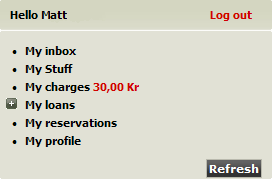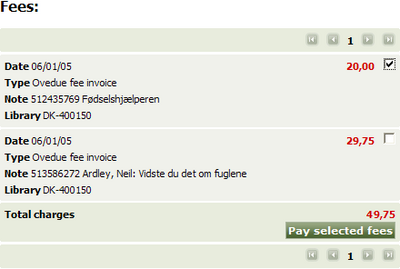Arena 2.0:My Charges
From ArenaWiki
(Difference between revisions)
m (→How to pay a charge by cash or cheque) |
m (→How to pay a charge by cash or cheque) |
||
| Line 25: | Line 25: | ||
==How to pay a charge by cash or cheque== | ==How to pay a charge by cash or cheque== | ||
| − | + | You may pay a charge by cash or cheque by visiting a library branch that meets the following criteria. | |
| − | + | ||
| − | + | *The library branch is a member of Arena. | |
| − | + | *You are a member of the library branch. | |
| − | + | *The library branch accepts payments by cash or cheque. | |
| − | + | ||
| − | + | If you do pay by cash or cheque, Library staff will record the transaction in your Arena account. | |
| − | + | ||
| + | *Do not send cash payments through the postal system. | ||
Revision as of 13:00, 18 February 2011
My Charges enables you to view and pay charges that apply in your Arena account. This feature, and others in your profile, may be found in My Pages.
The Login panel shows the current total of credit or debt on your account. Credit appears in green; debt appears in red.
How to view My Charges
- If you have not logged in to Arena, do so now. To learn more see Login and Logout.
- Locate the Navigation panel or Login panel.
- Click My Pages. The various features in My Pages will open in the Navigation panel.
- Click My Charges. The My fees panel will open.
The panel is divided into Fees, which lists the amounts you owe, and Payments, which lists the amounts that you have paid.
How to pay a charge by credit card
- View My Charges. To learn more see #How to view My Charges.
- Locate the Fees section.
- Tick the check box beside each charge that you want to pay.
- Click Pay selected fees. The Payment details panel will open.
- Check the payment details to ensure they are correct.
- Click Pay to continue, or click Cancel to cancel.
- If you clicked Pay you will be directed to the payment website.
- Follow the on-screen prompts of the payment site to complete the payment.
How to pay a charge by cash or cheque
You may pay a charge by cash or cheque by visiting a library branch that meets the following criteria.
- The library branch is a member of Arena.
- You are a member of the library branch.
- The library branch accepts payments by cash or cheque.
If you do pay by cash or cheque, Library staff will record the transaction in your Arena account.
- Do not send cash payments through the postal system.