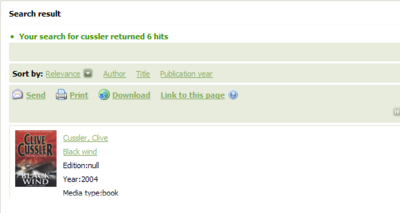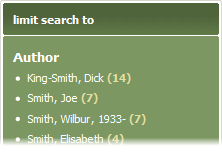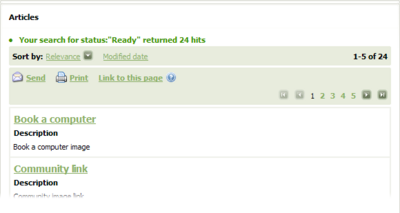Arena 1.5:Search
Contents |
Search
You may search for catalogue items or articles. These searches are performed by using the search feature.
Searching
- Select the search type - Catalogue or Articles.
- In the text box, type the search text. For example, if you are searching for Harry Potter, type "harry potter".
- Click Search. The search results will appear in the centre panel.
The following advanced searches may also be entered:
- author:larsson will find books where the author name includes Larsson (catalogue and articles).
- title:potter will find books where the title includes Potter (catalogue only).
The search results will appear in the centre panel.
- To find new articles, click the Articles tab.
Searching with the Tag Cloud
To learn more see Tags.
Whenever Arena performs a search for you, it finds the tags attached to all items it has found, and displays the most popular of them in the Tag Cloud (i.e. the most popular of recently-used tags, in a inspirational tag cloud). You may click any of these tags to reduce the search results to only those items which have that tag attached to them. The tag cloud clears and populates with tags for each item found.
Tags are shown in different font sizes, depending on how frequently they are used, with the most frequently used tags shown in the largest font.
As your search continues, a discovery trail is created, which appears below the tag cloud.
- Tag clouds are not stored with your user account. They are dynamic, and are created automatically as your search.
Search results
Search results are displayed in the centre panel. Catalogue search results are arranged six items per page; article search results are arranged five items per page. If more than one page of results were found, then these may be viewed by navigating through each page.
- Click a page number to go to a specific page of search results, or click the navigation buttons to view the first, previous, next, or last page of search results respectively.
- Click Back to return to the search page.
- Click the title of an item in the search results, to view further details of that item. Details of a catalogue item will take a slightly longer to appear than details of an article. This is because catalogue records come from the library catalogue, which may not be nearby, whereas article records come from Arena.
Working with catalogue search results
For each item, the search results show the item's cover, its title, year of publication, media type, resource type, and star rating. It also indicates whether the item is available.
Above the search results is a toolbar with which you may sort the search results by relevance, author, title, and publication year, as follows:
- Click the sort method you want to use. This will sort the search results in A-Z order.
- To reverse the sort order, click the sort method again.
- The current sort method has the sort order icon beside it. The default sort method is Relevance, in A-Z order.
- If you are particularly interested in an item, click Add to my media basket to add the item to your media basket.
Above the search results is a toolbar at which you may do one of the following:
- Click Send to email the search results to a recipient.
- Click Print to print the search results.
- Click Download to download the search results.
- Click Link to this page to view the URL of the search results page. You may then select and copy it for use elsewhere.
Limit a search
You may limit a search by using the Limit Search To panel. This filters out unwanted search results. For example, you may be interested only in items at a specific library branch, or certain publication year. The number in brackets beside each item indicates the number of items which correspond to it. For example, in the Language section, if English has (25) beside it, then 25 of the search results contain this language property; by clicking this item, the search results will be limited to these 25 items.
- Locate the Limit Search To panel in the left area of the screen.
- Click the item that you want to limit the search results to.
- Repeat step 2 (above) to filter the search results further.
Article search results
For each item, the search results show the item's title and description.
Above the search results is a toolbar with which you may sort the search results by relevance, and modified date, by doing one of the following:
- Click the sort method you want to use. This will sort the search results in A-Z order using the chosen method.
- To reverse the sort order, click the sort method again.
The current sort method has the sort order icon beside it. The default sort method is Relevance, in A-Z order.
- If you are particularly interested in an item, click its title to view it.
Above the search results is a toolbar with which you may do one of the following:
- Click Send to email the search results to a recipient.
- Click Print to print the search results.
- Click Link to this page to view the URL of the search results page. You may then select and copy it for use elsewhere.
Advanced Search
You may search for catalogue items by providing a range of details about what you want to find. For example, you may want to restrict your search to items published in a specific year, or written in a specific language.
Advanced searching
- Click Advanced search. The advanced search form will appear in the centre panel.
- Use the advanced search fields to define your search and filter your search results.
- Click Search. The search results will appear in the centre panel.
As you choose your search criteria and filters, the search query will appear in coded form in the Search query box. You may select this, copy it to Windows clipboard, and then paste it into the Search box later, to repeat this search using the search feature.
Rules for defining an advanced search
- You may only search for catalogue records. Advanced Search does not yet support articles.
- You may use any of the filters in a search.
- You may only choose one item in each filter. For example, you may only choose one language in the language filter.
- The search will only find records that meet all the search criteria.
- You may search for publications in any of a list of years. To do this, type the years, separated by a space. For example, to search for publications in 2009, 2010 or 2011, type 2009 2010 2011.