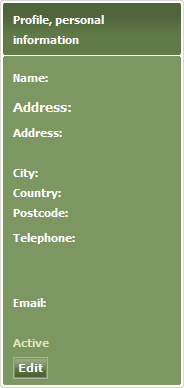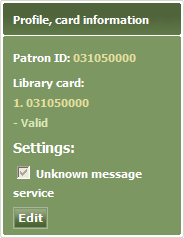Arena 2.0:My Profile
m |
m |
||
| Line 1: | Line 1: | ||
| − | + | Each Arena user account has a profile which includes details of account activity, loans, reservations, payments, messages, and settings. You may view and work with your profile at any time. Most features of your profile may be accessed via Arena 2.0:My Pages|My Pages]]. This article | |
| − | Each Arena user account has a profile which includes details of account activity, loans, reservations, payments, messages, and settings. You may view and work with your profile at any time. | + | |
#Click the '''My profile''' tab. The profile page will open. | #Click the '''My profile''' tab. The profile page will open. | ||
Revision as of 15:20, 8 February 2011
Each Arena user account has a profile which includes details of account activity, loans, reservations, payments, messages, and settings. You may view and work with your profile at any time. Most features of your profile may be accessed via Arena 2.0:My Pages|My Pages]]. This article
- Click the My profile tab. The profile page will open.
The screen is divided into several panels.
Contents |
Profile, personal information
This panel provides information about you from your library membership record.
Edit your personal information
- Locate the Profile, personal information panel.
- Click Edit.
- Edit the information as required.
- Click Save to save the changes, or click Cancel to cancel the changes.
Profile, card information
Edit your library membership card information
- Locate the Profile, card information panel.
- Click Edit.
- Edit the information as required.
- Click Save to save the changes, or click Cancel to cancel the changes.
My debts and payments
See Debts and Payments.
Loans and renewals
This area lists your loans and renewal options. If a loan is overdue, the return date is shown in red. (The exact appearance depends on how Arena is configured.)
Reservations
This area lists your reservations. The queue number indicates the number of users that have reservations for the item. Reservations are handled on a first come first served basis. These reservations will therefore be fulfilled before your reservation is fulfilled. If the queue number is 1, then you are next in the queue to have a reservation for that item fulfilled.
To learn more see Reservations.