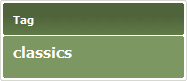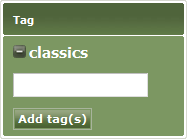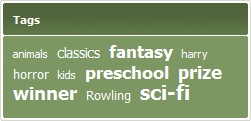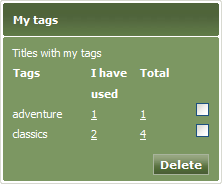Arena 1.5:Tags
Contents |
Tags
Libraries are managed by using databases containing information about each item that they hold in stock. The information held includes classifications for the content or subject of each item, such as 'adult fiction', 'junior fiction', 'periodicals' and 'reference'. The library may then be searched by using these categories. This is useful if you are cataloguing library stock, but not so useful if you are looking for novel to read on holiday.
Arena uses tags to make it easier for you to find books, movies or music that may interest you. A tag is a word or phrase that any Arena user may attach to an item's record, to identify it in a meaningful way. For example, you could tag a DVD of the movie 'Star Wars' with a 'space opera' tag.
Arena links items that share common tags. This makes it easy to find items that have a common theme or style.
A single tag may be used to create more complex links for special interest groups and clubs. For example, if you are interested in sailing, you may use a 'sailing' tag to link books about boat maintenance, sailing-related novels, sailing skills, boat racing, biographies of famous sailors, sailing magazines, seaborne photography, museums, art, and so on, which would normally belong to a disparate range of categories. In this way, you may find all these items at once by searching using the 'sailing' tag.
Tag Panel
The Tag Panel displays tags that Arena thinks will be of interest to you. When you start searching for items, the Tag Panel displays the most popular tags used recently by all Arena users. You may click on one of these tags to search for items that have that tag attached to them. For example, if you click the 'classics' tag, Arena will find all items that have the 'classics' tag attached to them.
Whenever Arena performs a search for you, it finds the tags attached to all items it has found, and displays the most popular of them in the Tag Panel. You may click any of these tags to reduce the search results to only those items which have that tag attached to them.
You may add tags to a catalogue record.
If you are logged in, you may also create tags and associate them with catalogue records, and manage your tags.
A plus symbol (+) beside a tag means that you are not yet using this tag. A minus symbol (-) beside a tag means that you are using this tag.
Tag Clouds
A tag cloud is a panel which displays up to 10 frequently (and recently) used tags added by Arena users. Tags that have been used frequently but not recently are excluded from the tag cloud. Tags are shown in different font sizes, depending on how frequently they are used, with the most frequently used tags shown in a largest font.
By clicking on a tag in the cloud, Arena will find all catalogue records which are associated with that tag.
There are three types of tag cloud:
- Inspirational tag clouds. These show the most popular tags used. This is the most commonly used type of cloud.
- Discovery tag clouds. These show tags related to a search result. as you search the catalogue, the relevant tags are added to the cloud, creating a discovery trail. You may then use the tag cloud to make related searches, and retrace your discovery trail.
- Global tag clouds. These contain tags from the central service regardless of whether the title exists in the local database. This type of cloud is not often used.
My Tags Panel
The My Tags Panel is displayed in the My Stuff page of your user profile.
The I have used column lists the number of times you have used each tag.
The Total column lists the number of catalogue records associated with each tag.
- Click the Profile tab. Your user profile will be displayed.
- Locate the Navigation panel in the left area.
- Click My stuff in the Profile section.
Delete tags from My Tags Panel
You may delete any tag from your tag cloud. You may want to do this if you no longer need to refer to it. For example, you may have needed a tag for a project that you have now completed. This does not delete the tag; it just deletes it from your tag cloud.
- Click the Profile tab. The Profile screen will open. It gives details of your Arena account.
- Locate the My tags panel in the left area.
- Tick the tags that you want to delete from your tag cloud.
- Click Delete to delete the selected tags.
Add tags to catalogue records
Tags that you create may be seen, used and adopted by all Arena users, but they belong to your Arena account, and only you may manage them.
- You may create new tags and associate them with catalogue records.
- If you add a tag that exists already, you will adopt the existing tag.
- Short tag names are generally more useful than long tag names. They are easier to remember and to type, and work better in tag clouds.
- Take care when choosing tag names. A tag name should be meaningful to all Arena users - not just you. Adjectives often work better than nouns. Do not use foul language in tag names.
- Search for an item to which you would like to add a tag. To learn more see Search.
- Click the item's title. The Catalogue Record Detail screen for the item will open.
- Locate the Tag panel in the right area.
- Type the new tag name, and then click Add tag(s) to create the tag.
Delete tags from catalogue records
You may delete any tag, so long as no other Arena user has adopted it.
- Search for the item from which you would like to remove a tag. To learn more see Search.
- Click the item's title. The Catalogue Record Detail screen for the item will open.
- Locate the Tag panel in the right area.
- All tags associated If the catalogue record will be displayed in a tag cloud in the Tag panel. Click the minus symbol (-) to unadopt a tag, and therefore remove it.
Adopt and unadopt tags
You may adopt or unadopt tags created by other Arena users.
- By unadopting a tag that you created, you will be deleting it.
A plus symbol (+) beside a tag means that you may adopt this tag. A minus symbol (-) beside a tag means that you may unadopted this tag.
- Search for an item to which you would like to add a tag. To learn more see Search.
- Click the item's title. The Catalogue Record Detail screen for the item will open.
- Locate the Tag panel in the right area.
- If tags exist already, they will be displayed in a tag cloud in the Tag panel. Each tag has a plus symbol (+) or minus symbol (-) beside it. Click the plus symbol (+) to adopt a tag, or click the minus symbol (-) to unadopt a tag.
The example below shows that the selected catalogue record has the 'classics' tag associated with it. The tag has a minus symbol (-) beside it. This means that you have not yet adopted the tag. To adopt it, click on the minus symbol.