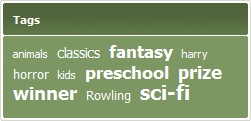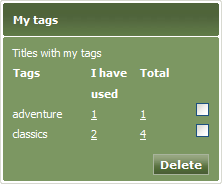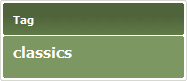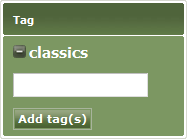Arena 1.5:Tags
m (→Tags) |
m (→Delete tags from catalogue records) |
||
| (43 intermediate revisions by 4 users not shown) | |||
| Line 1: | Line 1: | ||
=Tags= | =Tags= | ||
| − | + | '''Tags provide a way for you to find interesting items, mark items so you don't forget them, and build collections of related items.''' | |
| − | + | A library is managed by using a catalogue containing details of all its stock. For example, for each book in a catalogue, the author's name, the publication date, item number, and so on, are stored. This information is ideal for cataloguing the library's collections, but it is not always so good for helping you to discover interesting novels, movies, audio books, music and other kinds of items. Arena uses tags to make discovery easier. | |
| − | + | A tag is a word or phrase that you may attach to an item in the library's catalogue, to identify it in a meaningful way. For example, you may tag a classic novel with a tag called 'classics'. You may then tag any other similar novel with the same tag. This tag links the items with a word that described something which they have in common. | |
| − | + | Tags are available to all Arena users. This means that tags which you have created may be used by other Arena users to find related items in the library. Tags may be used by any Arena user to tag other related items. So, for example, a large collection of 'classics' may be built up by many Arena users. By using tags, your discovery of one item may lead to many others that you also like. | |
| − | + | You may add whatever tags you like, whenever you like, and keep them for as long as you like. For example, you could use a tag to tag books that you think will be useful in a school project, and then remove the tag from those items when you have finished the project. Arena can do this for you, in one quick action. | |
| − | + | A tag may be used to create more complex links for special interest groups and clubs. For example, if you are interested in sailing, you may use a 'sailing' tag to link books about boat maintenance, sailing-related novels, sailing skills, boat racing, biographies, magazines, history, photography, museums, art, and so on, which would normally belong to a disparate range of categories in the library catalogue. In this way, you may find all these items at once by searching using the 'sailing' tag. | |
| − | + | ||
| − | + | ||
| − | + | As you search the catalogue, Arena display the tags which it thinks will be of interest to you, in a panel called the Tag Cloud. This is explained below. | |
| + | ==Tag Cloud== | ||
| − | + | [[Image:tag_cloud.png|right|Tag Cloud]] | |
| + | As you use Arena, it displays selections of tags (up to 10) that it thinks will be of interest to you, in a place called a Tag Cloud. | ||
| + | When you start searching for items, the Tag Cloud contains the most popular tags used recently by all Arena users. You may click on one of these tags to search for items which have that tag attached to them. For example, if you click the 'classics' tag, Arena will find all items that have the 'classics' tag attached to them, whether they are books, movies, music, or others. | ||
| − | + | There are three types of tag cloud. Arena switches between these types automatically for you. | |
| − | + | * '''Inspirational'''. This shows the most popular tags used recently. This is the most commonly used type of cloud. | |
| − | + | * '''Discovery'''. This shows tags related to a search result. As you search the catalogue, the relevant tags are added to the cloud, creating a discovery trail. You may then use the tag cloud to make related searches, and retrace your discovery trail. | |
| − | + | * '''Global'''. This contains tags from the central service regardless of whether the title exists in the local database. This type of cloud is not often used. | |
| − | + | ||
| − | + | ||
| − | + | ||
| − | + | ||
| − | + | ||
| − | + | ||
| − | + | ||
| − | + | ||
| − | + | ||
| − | + | ||
| − | + | ||
| − | + | ||
| − | + | ||
| − | + | ||
| − | + | ||
==My Tags Panel== | ==My Tags Panel== | ||
| + | [[Image:my_tags_panel.png|My Tags Panel|right]] | ||
The My Tags Panel is displayed in the '''My Stuff''' page of your user profile. | The My Tags Panel is displayed in the '''My Stuff''' page of your user profile. | ||
| − | |||
| − | |||
The '''I have used''' column lists the number of times you have used each tag. | The '''I have used''' column lists the number of times you have used each tag. | ||
| Line 60: | Line 45: | ||
You may delete any tag from your tag cloud. You may want to do this if you no longer need to refer to it. For example, you may have needed a tag for a project that you have now completed. This does not delete the tag; it just deletes it from your tag cloud. | You may delete any tag from your tag cloud. You may want to do this if you no longer need to refer to it. For example, you may have needed a tag for a project that you have now completed. This does not delete the tag; it just deletes it from your tag cloud. | ||
| − | |||
| − | |||
#Click the Profile tab. The Profile screen will open. It gives details of your Arena account. | #Click the Profile tab. The Profile screen will open. It gives details of your Arena account. | ||
| Line 69: | Line 52: | ||
==Add tags to catalogue records== | ==Add tags to catalogue records== | ||
| + | |||
| + | [[Image:tag_panel_1.png|right|Tag Panel (logged out)]] | ||
Tags that you create may be seen, used and adopted by all Arena users, but they belong to your Arena account, and only you may manage them. | Tags that you create may be seen, used and adopted by all Arena users, but they belong to your Arena account, and only you may manage them. | ||
| Line 76: | Line 61: | ||
*Short tag names are generally more useful than long tag names. They are easier to remember and to type, and work better in tag clouds. | *Short tag names are generally more useful than long tag names. They are easier to remember and to type, and work better in tag clouds. | ||
*Take care when choosing tag names. A tag name should be meaningful to all Arena users - not just you. Adjectives often work better than nouns. Do not use foul language in tag names. | *Take care when choosing tag names. A tag name should be meaningful to all Arena users - not just you. Adjectives often work better than nouns. Do not use foul language in tag names. | ||
| − | |||
| − | |||
#Search for an item to which you would like to add a tag. To learn more see [[search|Search]]. | #Search for an item to which you would like to add a tag. To learn more see [[search|Search]]. | ||
#Click the item's title. The Catalogue Record Detail screen for the item will open. | #Click the item's title. The Catalogue Record Detail screen for the item will open. | ||
#Locate the '''Tag''' panel in the right area. | #Locate the '''Tag''' panel in the right area. | ||
| − | #Type the new tag name, and then click '''Add tag(s)''' to create the tag. | + | #Type the new tag name, and then click '''Add tag(s)''' to create the tag. For advice on acceptable tag names see [[Arena_1.5:community guidelines|Community guidelines]]. |
| + | |||
| + | When adding a tag, also note the following: | ||
| + | *The tag applies automatically to all media types thereof. For example, if you add a tag to a paperback edition of a novel, it will also be added to the hardback edition of the novel, and to the audio book of the novel, and so on. | ||
| + | *If the tag exists already then, when it appears as a tag, its size depends on how many other people are using (i.e. linked to) that tag already. | ||
==Delete tags from catalogue records== | ==Delete tags from catalogue records== | ||
| − | + | [[Image:tag_panel_2.png|Tag Panel (logged in)|right]] | |
You may delete any tag, so long as no other Arena user has adopted it. | You may delete any tag, so long as no other Arena user has adopted it. | ||
| − | |||
| − | |||
#Search for the item from which you would like to remove a tag. To learn more see [[search|Search]]. | #Search for the item from which you would like to remove a tag. To learn more see [[search|Search]]. | ||
#Click the item's title. The Catalogue Record Detail screen for the item will open. | #Click the item's title. The Catalogue Record Detail screen for the item will open. | ||
#Locate the '''Tag''' panel in the right area. | #Locate the '''Tag''' panel in the right area. | ||
| − | #All tags associated If the catalogue record will be displayed in a tag cloud in the '''Tag''' panel. Click | + | #All tags associated If the catalogue record will be displayed in a tag cloud in the '''Tag''' panel. Click [[File:tag_panel_minus.png]] to un-adopt a tag, and therefore remove it. |
==Adopt and unadopt tags== | ==Adopt and unadopt tags== | ||
| Line 101: | Line 86: | ||
*By unadopting a tag that you created, you will be deleting it. | *By unadopting a tag that you created, you will be deleting it. | ||
| − | + | [[File:tag_panel_plus.png]] (plus) beside a tag means that you may adopt this tag. [[File:tag_panel_minus.png]] (minus) beside a tag means that you may unadopted this tag. | |
#Search for an item to which you would like to add a tag. To learn more see [[search|Search]]. | #Search for an item to which you would like to add a tag. To learn more see [[search|Search]]. | ||
#Click the item's title. The Catalogue Record Detail screen for the item will open. | #Click the item's title. The Catalogue Record Detail screen for the item will open. | ||
#Locate the '''Tag''' panel in the right area. | #Locate the '''Tag''' panel in the right area. | ||
| − | #If tags exist already, they will be displayed in a tag cloud in the '''Tag''' panel. Each tag has | + | #If tags exist already, they will be displayed in a tag cloud in the '''Tag''' panel. Each tag has [[File:tag_panel_plus.png]] or [[File:tag_panel_minus.png]] beside it. Click [[File:tag_panel_plus.png]] to adopt a tag, or click [[File:tag_panel_minus.png]] to unadopt a tag. |
| − | + | ||
| − | + | ||
| − | + | ||
| − | [[ | + | |
Latest revision as of 12:34, 13 January 2011
Contents |
[edit] Tags
Tags provide a way for you to find interesting items, mark items so you don't forget them, and build collections of related items.
A library is managed by using a catalogue containing details of all its stock. For example, for each book in a catalogue, the author's name, the publication date, item number, and so on, are stored. This information is ideal for cataloguing the library's collections, but it is not always so good for helping you to discover interesting novels, movies, audio books, music and other kinds of items. Arena uses tags to make discovery easier.
A tag is a word or phrase that you may attach to an item in the library's catalogue, to identify it in a meaningful way. For example, you may tag a classic novel with a tag called 'classics'. You may then tag any other similar novel with the same tag. This tag links the items with a word that described something which they have in common.
Tags are available to all Arena users. This means that tags which you have created may be used by other Arena users to find related items in the library. Tags may be used by any Arena user to tag other related items. So, for example, a large collection of 'classics' may be built up by many Arena users. By using tags, your discovery of one item may lead to many others that you also like.
You may add whatever tags you like, whenever you like, and keep them for as long as you like. For example, you could use a tag to tag books that you think will be useful in a school project, and then remove the tag from those items when you have finished the project. Arena can do this for you, in one quick action.
A tag may be used to create more complex links for special interest groups and clubs. For example, if you are interested in sailing, you may use a 'sailing' tag to link books about boat maintenance, sailing-related novels, sailing skills, boat racing, biographies, magazines, history, photography, museums, art, and so on, which would normally belong to a disparate range of categories in the library catalogue. In this way, you may find all these items at once by searching using the 'sailing' tag.
As you search the catalogue, Arena display the tags which it thinks will be of interest to you, in a panel called the Tag Cloud. This is explained below.
[edit] Tag Cloud
As you use Arena, it displays selections of tags (up to 10) that it thinks will be of interest to you, in a place called a Tag Cloud.
When you start searching for items, the Tag Cloud contains the most popular tags used recently by all Arena users. You may click on one of these tags to search for items which have that tag attached to them. For example, if you click the 'classics' tag, Arena will find all items that have the 'classics' tag attached to them, whether they are books, movies, music, or others.
There are three types of tag cloud. Arena switches between these types automatically for you.
- Inspirational. This shows the most popular tags used recently. This is the most commonly used type of cloud.
- Discovery. This shows tags related to a search result. As you search the catalogue, the relevant tags are added to the cloud, creating a discovery trail. You may then use the tag cloud to make related searches, and retrace your discovery trail.
- Global. This contains tags from the central service regardless of whether the title exists in the local database. This type of cloud is not often used.
[edit] My Tags Panel
The My Tags Panel is displayed in the My Stuff page of your user profile.
The I have used column lists the number of times you have used each tag.
The Total column lists the number of catalogue records associated with each tag.
- Click the Profile tab. Your user profile will be displayed.
- Locate the Navigation panel in the left area.
- Click My stuff in the Profile section.
[edit] Delete tags from My Tags Panel
You may delete any tag from your tag cloud. You may want to do this if you no longer need to refer to it. For example, you may have needed a tag for a project that you have now completed. This does not delete the tag; it just deletes it from your tag cloud.
- Click the Profile tab. The Profile screen will open. It gives details of your Arena account.
- Locate the My tags panel in the left area.
- Tick the tags that you want to delete from your tag cloud.
- Click Delete to delete the selected tags.
[edit] Add tags to catalogue records
Tags that you create may be seen, used and adopted by all Arena users, but they belong to your Arena account, and only you may manage them.
- You may create new tags and associate them with catalogue records.
- If you add a tag that exists already, you will adopt the existing tag.
- Short tag names are generally more useful than long tag names. They are easier to remember and to type, and work better in tag clouds.
- Take care when choosing tag names. A tag name should be meaningful to all Arena users - not just you. Adjectives often work better than nouns. Do not use foul language in tag names.
- Search for an item to which you would like to add a tag. To learn more see Search.
- Click the item's title. The Catalogue Record Detail screen for the item will open.
- Locate the Tag panel in the right area.
- Type the new tag name, and then click Add tag(s) to create the tag. For advice on acceptable tag names see Community guidelines.
When adding a tag, also note the following:
- The tag applies automatically to all media types thereof. For example, if you add a tag to a paperback edition of a novel, it will also be added to the hardback edition of the novel, and to the audio book of the novel, and so on.
- If the tag exists already then, when it appears as a tag, its size depends on how many other people are using (i.e. linked to) that tag already.
[edit] Delete tags from catalogue records
You may delete any tag, so long as no other Arena user has adopted it.
- Search for the item from which you would like to remove a tag. To learn more see Search.
- Click the item's title. The Catalogue Record Detail screen for the item will open.
- Locate the Tag panel in the right area.
- All tags associated If the catalogue record will be displayed in a tag cloud in the Tag panel. Click
 to un-adopt a tag, and therefore remove it.
to un-adopt a tag, and therefore remove it.
[edit] Adopt and unadopt tags
You may adopt or unadopt tags created by other Arena users.
- By unadopting a tag that you created, you will be deleting it.
![]() (plus) beside a tag means that you may adopt this tag.
(plus) beside a tag means that you may adopt this tag. ![]() (minus) beside a tag means that you may unadopted this tag.
(minus) beside a tag means that you may unadopted this tag.
- Search for an item to which you would like to add a tag. To learn more see Search.
- Click the item's title. The Catalogue Record Detail screen for the item will open.
- Locate the Tag panel in the right area.
- If tags exist already, they will be displayed in a tag cloud in the Tag panel. Each tag has
 or
or  beside it. Click
beside it. Click  to adopt a tag, or click
to adopt a tag, or click  to unadopt a tag.
to unadopt a tag.