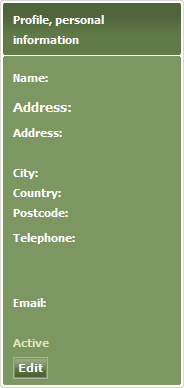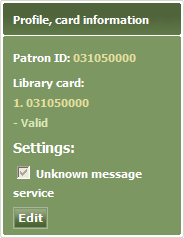Arena 1.5:Profile
Contents |
Account profile
Each Arena user account has a profile which includes details of account activity, loans, reservations, payments, messages, and settings. You may view and work with your profile at any time.
- Click the Profile tab. The profile page will open.
The screen is divided into several panels.
Profile, personal information
This panel provides information about you from your library membership record.
Edit your personal information
- Locate the Profile, personal information panel.
- Click Edit.
- Edit the information as required.
- Click Save to save the changes, or click Cancel to cancel the changes.
Profile, card information
Edit your library membership card information
- Locate the Profile, card information panel.
- Click Edit.
- Edit the information as required.
- Click Save to save the changes, or click Cancel to cancel the changes.
My debts and payments
See Debts and Payments.
Loans and renewals
This area lists your loans and renewal options. If a loan is overdue, the return date is shown in red. (The exact appearance depends on how Arena is configured.)
Reservations
This area lists your reservations. The queue number indicates the number of users that have reservations for the item. Reservations are handled on a first come first served basis. These reservations will therefore be fulfilled before your reservation is fulfilled. If the queue number is 1, then you are next in the queue to have a reservation for that item fulfilled.
Self-service reservations
Some libraries operate a self-service reservation service. This enables library members to arrange reservations, and later pickup (collect) and return the reserved item without involving library staff directly.
When you make a reservation, a pickup number is assigned to the item. This number appears in the reservation details shown in Arena. When the item that you have reserved is available for pickup, library staff will place the item on the reservation pickup shelf (usually within the library), where you may find and pickup the item. The item will be labelled with the pickup number, so that you pickup the correct item. For example, if you reserved a book which has pickup number 123, then you should look for a label bearing number 123, affixed to the item, when you collect it.
How to process a self-service reservation
- Make the reservation.
- View My Reservations in My Profile, to check that the reserved item is ready for collection. Also locate the pickup number for the reservation.
- Go to the reservation pickup shelf at the library.
- Find the item, which will be labelled with the pickup number.
- Go to a self-service kiosk.
- At the self-service kiosk, issue the item to yourself.
- At a convenient time before the loan period expires, discharge the loaned item at a self-service kiosk, or take it to the library front desk to discharge it.