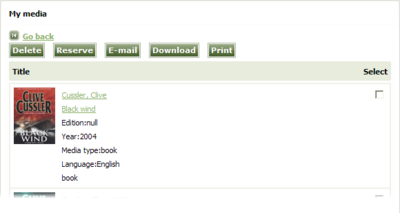Arena 1.5:My media
From ArenaWiki
(Difference between revisions)
(New page: My Media is a convenient basket to store items that interest you as you browse the library. ==Add an item to My Media== #Find an item that interests you. To learn more see [[search|Searc...) |
m (moved My media to Arena 1.5:My media) |
||
| (17 intermediate revisions by one user not shown) | |||
| Line 1: | Line 1: | ||
| − | My Media is a convenient basket to store items that interest you as you browse the library. | + | =My Media= |
| + | [[Image:my_media.png|400px|thumb|right|My Media]] | ||
| + | My Media is a convenient basket to store items that interest you as you browse the library. You view and work with items in the basket at any time. For example, you may use the basket to collect items that you are considering borrowing. You may then review the items in the basket and select one or more of them to reserve. | ||
| + | |||
| + | Whatever you add to My Media's basket remains after you log off from Arena, so you can return to it the next time you log in. Your My Media basket is accessible only to you. No other Arena users can see it. | ||
| + | |||
| + | See also [[my collection|My Collection]]. | ||
==Add an item to My Media== | ==Add an item to My Media== | ||
| Line 6: | Line 12: | ||
#Click '''Add to My Media basket'''. | #Click '''Add to My Media basket'''. | ||
| − | ==View | + | ==View My Media== |
#Locate the toolbar near the top of the screen. | #Locate the toolbar near the top of the screen. | ||
#Click '''My Media'''. | #Click '''My Media'''. | ||
| − | ==Work with items | + | ==Work with items you have added to My Media== |
| − | #View | + | #View the My media basket. To learn more see above. |
#In the '''Select''' column, tick the items that you want to work with. | #In the '''Select''' column, tick the items that you want to work with. | ||
#Do one of the following: | #Do one of the following: | ||
| − | *Click '''Delete''' to delete the selected items from | + | *Click '''Delete''' to delete the selected items from the My Media basket. |
*Click '''Reserve''' to reserve the selected items. | *Click '''Reserve''' to reserve the selected items. | ||
*Click '''E-mail''' to email details the selected items. | *Click '''E-mail''' to email details the selected items. | ||
*Click '''Download''' to download details the selected items. | *Click '''Download''' to download details the selected items. | ||
*Click '''Print''' to print details the selected items. | *Click '''Print''' to print details the selected items. | ||
Latest revision as of 14:27, 1 December 2009
Contents |
[edit] My Media
My Media is a convenient basket to store items that interest you as you browse the library. You view and work with items in the basket at any time. For example, you may use the basket to collect items that you are considering borrowing. You may then review the items in the basket and select one or more of them to reserve.
Whatever you add to My Media's basket remains after you log off from Arena, so you can return to it the next time you log in. Your My Media basket is accessible only to you. No other Arena users can see it.
See also My Collection.
[edit] Add an item to My Media
- Find an item that interests you. To learn more see Search.
- Click Add to My Media basket.
[edit] View My Media
- Locate the toolbar near the top of the screen.
- Click My Media.
[edit] Work with items you have added to My Media
- View the My media basket. To learn more see above.
- In the Select column, tick the items that you want to work with.
- Do one of the following:
- Click Delete to delete the selected items from the My Media basket.
- Click Reserve to reserve the selected items.
- Click E-mail to email details the selected items.
- Click Download to download details the selected items.
- Click Print to print details the selected items.