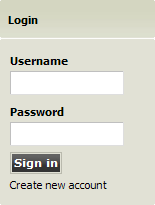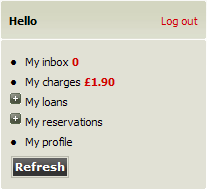Arena 1.5:Log in and log out
m (→Log out manually) |
m (→Log in) |
||
| (19 intermediate revisions by 4 users not shown) | |||
| Line 1: | Line 1: | ||
=Log in and log out= | =Log in and log out= | ||
| + | Certain features of Arena are only accessible when you are logged in to your Arena user account. For example, Media Basket content is only stored if you are logged in. This article explains how to log in to and log out of your Arena user account. | ||
| + | |||
==Log in== | ==Log in== | ||
| − | + | You may only log in if you have an Arena user account. To create an Arena user account see [[user_accounts|User Accounts]]. | |
| − | You may only log in if you have | + | |
[[Image:login.png|right|Login panel]] | [[Image:login.png|right|Login panel]] | ||
| − | *Keep your login details secure. Make sure that nobody can see your password as you enter it. | + | *Keep your login details secure. Make sure that nobody can see your password or PIN as you enter it. |
| − | # | + | #Locate your library membership card, and locate on it your library membership number and PIN. |
| − | + | ||
#Use your web browser to navigate to the Arena Welcome page. | #Use your web browser to navigate to the Arena Welcome page. | ||
#Locate the Login panel. | #Locate the Login panel. | ||
| − | #In 'Username' type your user name. | + | #In '''Username''' type your user name. |
| − | #In 'Password' type your | + | #In '''Password''' type your PIN. |
| − | #Click | + | #Click '''Sign In'''. |
| − | *If the log in is successful, the Login panel will become the Hello panel, where a summary of your account activity will appear. | + | *If the log in is successful, the Login panel will become the Hello panel, where a summary of your account activity will appear. This includes details of reservations ready for pick-up, overdue loans, debts, and the number of unread messages. |
*If the log in is unsuccessful, the Login panel fields will clear, so you may attempt to log in again. The Login panel fields also clear as a security measure, so that if you leave Arena at this point, your login details remain secure. | *If the log in is unsuccessful, the Login panel fields will clear, so you may attempt to log in again. The Login panel fields also clear as a security measure, so that if you leave Arena at this point, your login details remain secure. | ||
| − | === | + | ===Log in at a shared computer=== |
| − | If you are logging in at a shared computer, do not allow the web browser to store your user name and password. | + | If you are logging in at a shared computer, do not allow the web browser to store your user name and password/PIN. When entering your user name and password/PIN, if the web browser offers to store the information, you should decline. |
| − | If your user name and password are stored in the web browser of a shared computer, you should change your password as soon as possible. | + | If your user name and password/PIN are stored in the web browser of a shared computer, you should change your password/PIN as soon as possible. |
*When you have finished using Arena, make sure you log out. This prevents anyone else from using your Arena account. | *When you have finished using Arena, make sure you log out. This prevents anyone else from using your Arena account. | ||
| Line 28: | Line 28: | ||
==Log out manually== | ==Log out manually== | ||
| − | You may only log out in if you are currently logged in. To log in see | + | You may only log out in if you are currently logged in. To log in see above. |
[[Image:account_summary_panel.png|right|Account Summary Panel]] | [[Image:account_summary_panel.png|right|Account Summary Panel]] | ||
#Locate the Hello panel. | #Locate the Hello panel. | ||
| − | #Click 'Log out'. | + | #Click '''Log out'''. |
*If the log out is successful, the Hello panel will become the Login panel, where you may log in. | *If the log out is successful, the Hello panel will become the Login panel, where you may log in. | ||
==Log out automatically== | ==Log out automatically== | ||
| − | Arena will log out an account after | + | Arena will log out an account after a predefined number of minutes of inactivity (usually set between 15-60 minutes). This secures your account in case you leave the computer without logging out of your account. |
*When you have finished using Arena, always log out manually. Do not leave your account logged in, as it may be used by someone else before Arena has logged you out automatically. | *When you have finished using Arena, always log out manually. Do not leave your account logged in, as it may be used by someone else before Arena has logged you out automatically. | ||
| + | |||
| + | [[Category:PatronLogin]] | ||
Latest revision as of 15:51, 17 September 2010
Contents |
[edit] Log in and log out
Certain features of Arena are only accessible when you are logged in to your Arena user account. For example, Media Basket content is only stored if you are logged in. This article explains how to log in to and log out of your Arena user account.
[edit] Log in
You may only log in if you have an Arena user account. To create an Arena user account see User Accounts.
- Keep your login details secure. Make sure that nobody can see your password or PIN as you enter it.
- Locate your library membership card, and locate on it your library membership number and PIN.
- Use your web browser to navigate to the Arena Welcome page.
- Locate the Login panel.
- In Username type your user name.
- In Password type your PIN.
- Click Sign In.
- If the log in is successful, the Login panel will become the Hello panel, where a summary of your account activity will appear. This includes details of reservations ready for pick-up, overdue loans, debts, and the number of unread messages.
- If the log in is unsuccessful, the Login panel fields will clear, so you may attempt to log in again. The Login panel fields also clear as a security measure, so that if you leave Arena at this point, your login details remain secure.
[edit]
If you are logging in at a shared computer, do not allow the web browser to store your user name and password/PIN. When entering your user name and password/PIN, if the web browser offers to store the information, you should decline.
If your user name and password/PIN are stored in the web browser of a shared computer, you should change your password/PIN as soon as possible.
- When you have finished using Arena, make sure you log out. This prevents anyone else from using your Arena account.
[edit] Log out manually
You may only log out in if you are currently logged in. To log in see above.
- Locate the Hello panel.
- Click Log out.
- If the log out is successful, the Hello panel will become the Login panel, where you may log in.
[edit] Log out automatically
Arena will log out an account after a predefined number of minutes of inactivity (usually set between 15-60 minutes). This secures your account in case you leave the computer without logging out of your account.
- When you have finished using Arena, always log out manually. Do not leave your account logged in, as it may be used by someone else before Arena has logged you out automatically.