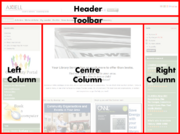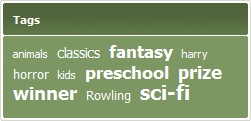Arena 1.5:Getting Started
m |
m (→Toolbar) |
||
| Line 21: | Line 21: | ||
==Toolbar== | ==Toolbar== | ||
| − | [[Image: | + | [[Image:toolbar.png|right|thumb|Toolbar]] |
The toolbar appears near the top of the screen, below the header area. It is visible at all times. It contains clickable icons for navigating to various common features of Arena, including the following: | The toolbar appears near the top of the screen, below the header area. It is visible at all times. It contains clickable icons for navigating to various common features of Arena, including the following: | ||
*Welcome. This is the starting point for most activities in Arena. | *Welcome. This is the starting point for most activities in Arena. | ||
Revision as of 10:32, 2 September 2009
Arena transforms your library membership into a whole new experience based upon sharing and interaction. It enables you to form friendships around shared interests, join discussion groups and online activities, or set up and host your own for others to join in. It combines information from libraries, clubs, archives, societies, records offices and special interest groups, integrating related resources in new ways that present many opportunities for library members.
You may submit and share your reviews of any library stock, and even create your own library. For example, if you run a sailing club through Arena, you may build a library of sailing-related books, DVDs, pictures, plans, and records for the club.
Arena also enables you to search combined resources in one simple search, rate library items, read and write reviews.
All this exists around the library. You may use Arena to search the library, find out where items are kept in stock, and arrange loans or reservations.
By creating an account in Arena, you can take full control of your library membership, arrange and manage loans and reservations, manage fees, and more. To learn more see User Accounts.
Contents |
The Arena screen
The Arena screen is divided into five panels, each of which may contain a variety of features. The features are highly customizable. This means that they may appear in different locations, in different colours, and with different captions and graphics, than those described here.
Common Tools
- Arena banner graphic.
- Search tool. This enables you to search the library catalogue, or search for articles added to Arena.
- Language selector. This enables you to switch all text in the Arena user interface to the selected language.
Toolbar
The toolbar appears near the top of the screen, below the header area. It is visible at all times. It contains clickable icons for navigating to various common features of Arena, including the following:
- Welcome. This is the starting point for most activities in Arena.
- Article. This is where you may view new articles.
- Write Article. This is where you may create or edit articles.
- My Media. This is where you my view media that you have added to your basket.
- Profile. This is where you may view and edit your Arena user profile.
- New Account. This is where you may create a new user account. To learn more see User Accounts.
- Contact Library. This is where you may send a message, such as a question, request or comment, to the library.
- Planning. Here you may xyz.
Panels
A panel is feature of Arena presented in a rectangular frame. For example, the tag cloud is displayed in the Tag Cloud panel.
Panels can provide a variety of features, such as links, recently viewed items, advertisements and links to other resources.
Common panels:
- Login
- Hello
- Language
- Tag Cloud
- Account Summary
The Welcome screen
The welcome screen is the starting point for many activities in Arena. It is the first screen you see after you have legged in. There are a several ways to reach this screen:
- Log in.
- Click the Arena banner at the top of any screen.
- Click Welcome in the Quick Links Panel.
- Click Welcome on the toolbar near the top of every screen.