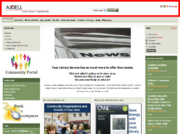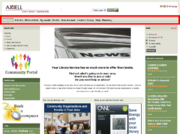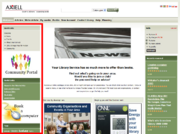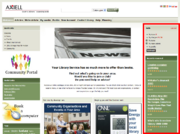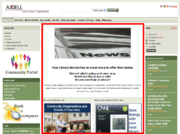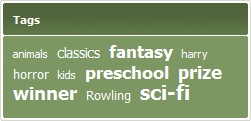Arena 1.5:Getting Started
m (→The Arena screen) |
m (→Toolbar area) |
||
| Line 19: | Line 19: | ||
===Toolbar area=== | ===Toolbar area=== | ||
| − | [[Image:arena_screen_areas_-_toolbar.png|thumb|Arena screen toolbar area]] | + | [[Image:arena_screen_areas_-_toolbar.png|letf|thumb|Arena screen toolbar area]]The toolbar appears near the top of the screen, below the header area. It is visible at all times. It contains clickable icons for navigating to various common features of Arena, including the following: |
| − | The toolbar appears near the top of the screen, below the header area. It is visible at all times. It contains clickable icons for navigating to various common features of Arena, including the following: | + | |
*Welcome. This is the starting point for most activities in Arena. | *Welcome. This is the starting point for most activities in Arena. | ||
*Article. This is where you may view new articles. | *Article. This is where you may view new articles. | ||
Revision as of 12:09, 1 September 2009
Arena transforms your library membership into a whole new experience based upon sharing and interaction. It enables you to form friendships around shared interests, join discussion groups and online activities, or set up and host your own for others to join in. It combines information from libraries, clubs, archives, societies, records offices and special interest groups, integrating related resources in new ways that present many opportunities for library members.
You may submit and share your reviews of any library stock, and even create your own library. For example, if you run a sailing club through Arena, you may build a library of sailing-related books, DVDs, pictures, plans, and records for the club.
Arena also enables you to search combined resources in one simple search, rate library items, read and write reviews.
All this exists around the library. You may use Arena to search the library, find out where items are kept in stock, and arrange loans or reservations.
By creating an account in Arena, you can take full control of your library membership, arrange and manage loans and reservations, manage fees, and more. To learn more see User Accounts.
Contents |
The Arena screen
The Arena screen is highly customisable. This means that its features may appear in different locations, in different colours, and with different text captions and graphics, than those described here.
Header area
The header appears at the top of the screen. It is visible at all times. It contains the following items:
- Arena banner graphic.
- Search tool. This enables you to search the library catalogue, or search for articles added to Arena.
- Language selector. This enables you to switch all text in the Arena user interface to the selected language.
Toolbar area
The toolbar appears near the top of the screen, below the header area. It is visible at all times. It contains clickable icons for navigating to various common features of Arena, including the following:- Welcome. This is the starting point for most activities in Arena.
- Article. This is where you may view new articles.
- Write Article. This is where you may create or edit articles.
- My Media. This is where you my view media that you have added to your basket.
- Profile. This is where you may view and edit your Arena user profile.
- New Account. This is where you may create a new user account. To learn more see User Accounts.
- Contact Library. This is where you may send a message, such as a question, request or comment, to the library.
- Planning. Here you may xyz.
Left area
The left area appears at the left side of the screen. it is visible only when required. It contains the following items:
- Feature Panel. This provides links to activities relevant to the part of Arena that you are using.
- Banner links. These are graphical banners that, when clicked, take you to special additional areas of Arena, or to external facilities linked to Arena.
- Please Try Panel. This provides links to features that you may like to try.
- Tags Panel. This contains a selection of popular recent search texts. Click a word to perform a search using that word.
Right area
The right area appears at the right side of the screen. It is visible at most times. It contains the following items:
- Account Summary Panel. This provides a summary of you email inbox, charges, loans and reservations, plus a link to your profile details. Here you may also log in or log out of Arena.
- Recently reviewed Panel. This provides a list of recently reviewed item in the catalogue.
Centre area
The centre area appears in the centre of the screen, between the left area and right area, and below the toolbar. It is visible at all times. It contains the currently selected feature.
Panels
A panel is feature of Arena presented in a rectangular frame. For example, the tag cloud is displayed in the Tag Cloud panel.
Panels can provide a variety of features, such as useful links, recently viewed items, advertisements and links to other resources.
The Welcome screen
The welcome screen is the starting point for many activities in Arena. It is the first screen you see after you have legged in. There are a several ways to reach this screen:
- Log in.
- Click the Arena banner at the top of any screen.
- Click Welcome in the Quick Links Panel.
- Click Welcome on the toolbar near the top of every screen.