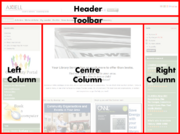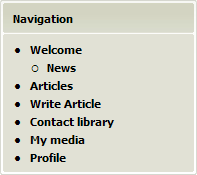Arena 1.5:Getting Started
(→Right area) |
m |
||
| (126 intermediate revisions by 2 users not shown) | |||
| Line 1: | Line 1: | ||
| − | Arena | + | ==The Arena screen== |
| + | [[Image:arena_screen_areas.png|right|thumb|180px|Typical Arena screen areas]] | ||
| − | + | The Arena screen is divided into several areas (typically five). Only two areas are fixed - the header and toolbar. Arena's features are highly customizable. This means that they may appear in different locations, in different colours, and with different captions and graphics, than those described here. They may even work differently, depending on how they are deployed. For this reason, when we refer to a feature here in the help wiki, we do not specify its location on the screen. Instead we refer to the feature by its default on-screen title. | |
| − | + | ===The language selector=== | |
| + | [[Image:language_panel.png|right|thumb|100px|Language Selector]] | ||
| + | The language selector enables you to choose the language that you want to use in Arena. You may switch languages at any time. To learn more see [[language|Language Selector]]. | ||
| − | + | ===The search tool=== | |
| + | [[Image:search_bar.png|right|thumb|100px|Search Bar]] | ||
| + | The search tool appears in the Header Area. It enables you to search Arena for items in the library, or for articles posted in Arena. The results of searches appear in the Centre Panel, where you may explore further to find what interests you. To learn more see [[search|Search]] | ||
| − | + | ===The toolbar=== | |
| + | [[Image:toolbar_cropped.png|right|thumb|100px|Toolbar]] | ||
| + | The toolbar appears near the top of the screen, below the Header area. It is visible at all times. It contains clickable buttons for navigating to various common features of Arena, including the following: | ||
| − | |||
| − | |||
| − | |||
| − | |||
| − | |||
| − | |||
| − | |||
| − | |||
| − | |||
| − | |||
*Welcome. This is the starting point for most activities in Arena. | *Welcome. This is the starting point for most activities in Arena. | ||
*Article. This is where you may view new articles. | *Article. This is where you may view new articles. | ||
| Line 26: | Line 23: | ||
*New Account. This is where you may create a new user account. To learn more see [[user_accounts|User Accounts]]. | *New Account. This is where you may create a new user account. To learn more see [[user_accounts|User Accounts]]. | ||
*Contact Library. This is where you may send a message, such as a question, request or comment, to the library. | *Contact Library. This is where you may send a message, such as a question, request or comment, to the library. | ||
| − | |||
| − | + | The content of the toolbar may vary form time to time, as the range of features change. | |
| − | + | ||
| − | The | + | |
| − | + | ||
| − | + | ||
| − | + | ||
| − | + | ||
| − | == | + | ===The navigation panel=== |
| − | [[ | + | [[File:navigation_panel.png|right|Navigation panel]] |
| − | + | This panel provides links to the main features of Arena, many of which relate to your Arena account. Click an item to access it, or to open a branch to other features within the panel. Some features are available only when you have logged in to Arena. | |
| − | + | ||
| − | + | ||
| − | + | ||
| − | + | ||
| − | + | ||
| − | + | ||
| − | + | ||
| − | + | ||
| − | + | ||
Latest revision as of 08:25, 21 September 2010
Contents |
[edit] The Arena screen
The Arena screen is divided into several areas (typically five). Only two areas are fixed - the header and toolbar. Arena's features are highly customizable. This means that they may appear in different locations, in different colours, and with different captions and graphics, than those described here. They may even work differently, depending on how they are deployed. For this reason, when we refer to a feature here in the help wiki, we do not specify its location on the screen. Instead we refer to the feature by its default on-screen title.
[edit] The language selector
The language selector enables you to choose the language that you want to use in Arena. You may switch languages at any time. To learn more see Language Selector.
[edit] The search tool
The search tool appears in the Header Area. It enables you to search Arena for items in the library, or for articles posted in Arena. The results of searches appear in the Centre Panel, where you may explore further to find what interests you. To learn more see Search
[edit] The toolbar
The toolbar appears near the top of the screen, below the Header area. It is visible at all times. It contains clickable buttons for navigating to various common features of Arena, including the following:
- Welcome. This is the starting point for most activities in Arena.
- Article. This is where you may view new articles.
- Write Article. This is where you may create or edit articles.
- My Media. This is where you my view media that you have added to your basket.
- Profile. This is where you may view and edit your Arena user profile.
- New Account. This is where you may create a new user account. To learn more see User Accounts.
- Contact Library. This is where you may send a message, such as a question, request or comment, to the library.
The content of the toolbar may vary form time to time, as the range of features change.
[edit]
This panel provides links to the main features of Arena, many of which relate to your Arena account. Click an item to access it, or to open a branch to other features within the panel. Some features are available only when you have logged in to Arena.